Simple Network Management Protocol (SNMP) is a crucial tool for network administrators, providing essential capabilities to monitor and manage network devices efficiently.
Whether you're overseeing a small business network or a large enterprise system, understanding how to configure SNMP on your network devices can significantly enhance your network's performance and reliability.
In this blog, we will delve into the specifics of setting up SNMP on Cisco switches and routers. We'll cover everything from the basics of SNMP itself to detailed steps on configuring community strings and server settings. Our focus will be on providing practical, step-by-step guidance that you can apply directly to your Cisco devices.
By the end of this blog, you will be well-equipped with the knowledge to implement SNMP in your network, ensuring you can effectively monitor your network's health and performance.
What is SNMP?
If you're tasked with network management, a thorough grasp of SNMP (Simple Network Management Protocol) can significantly enhance your operational efficiency. Our guide delves into how SNMP works to monitor network performance and manage network equipment proactively.
Preparing to Configure SNMP
Before diving into the configuration of SNMP on your Cisco devices, it's crucial to ensure that you are fully prepared. This preparation will help you avoid common pitfalls and streamline the setup process. Here are the key steps to take before starting the SNMP configuration:
Check Device Compatibility
- Ensure that your Cisco switches and routers support SNMP. Most modern Cisco devices will have SNMP capability, but it's always good to verify.
- Review the specific SNMP version supported by your devices. Cisco devices typically support SNMPv1, SNMPv2c, and SNMPv3, each offering different levels of security and features.
Update Firmware and Software
- Update the firmware and software on your Cisco devices to the latest versions. This step is crucial as it ensures compatibility with the latest SNMP features and security patches.
- Check Cisco's official website or contact support for the latest firmware and guidance on the update process.
Gather Network Information
- Compile a list of all devices that will be configured with SNMP. This includes their IP addresses, model numbers, and current firmware versions.
- Decide on the SNMP community strings and who will have access to them. Community strings function like passwords and should be kept secure.
Plan Your SNMP Configuration
- Outline what information you want to monitor with SNMP. Common metrics include bandwidth usage, packet loss, and device performance.
- Determine the polling interval for your SNMP queries. This defines how frequently your network management system will request data from the SNMP agents.
Taking the time to properly prepare for your SNMP setup not only facilitates a smoother configuration process but also enhances the security and efficiency of your network management.
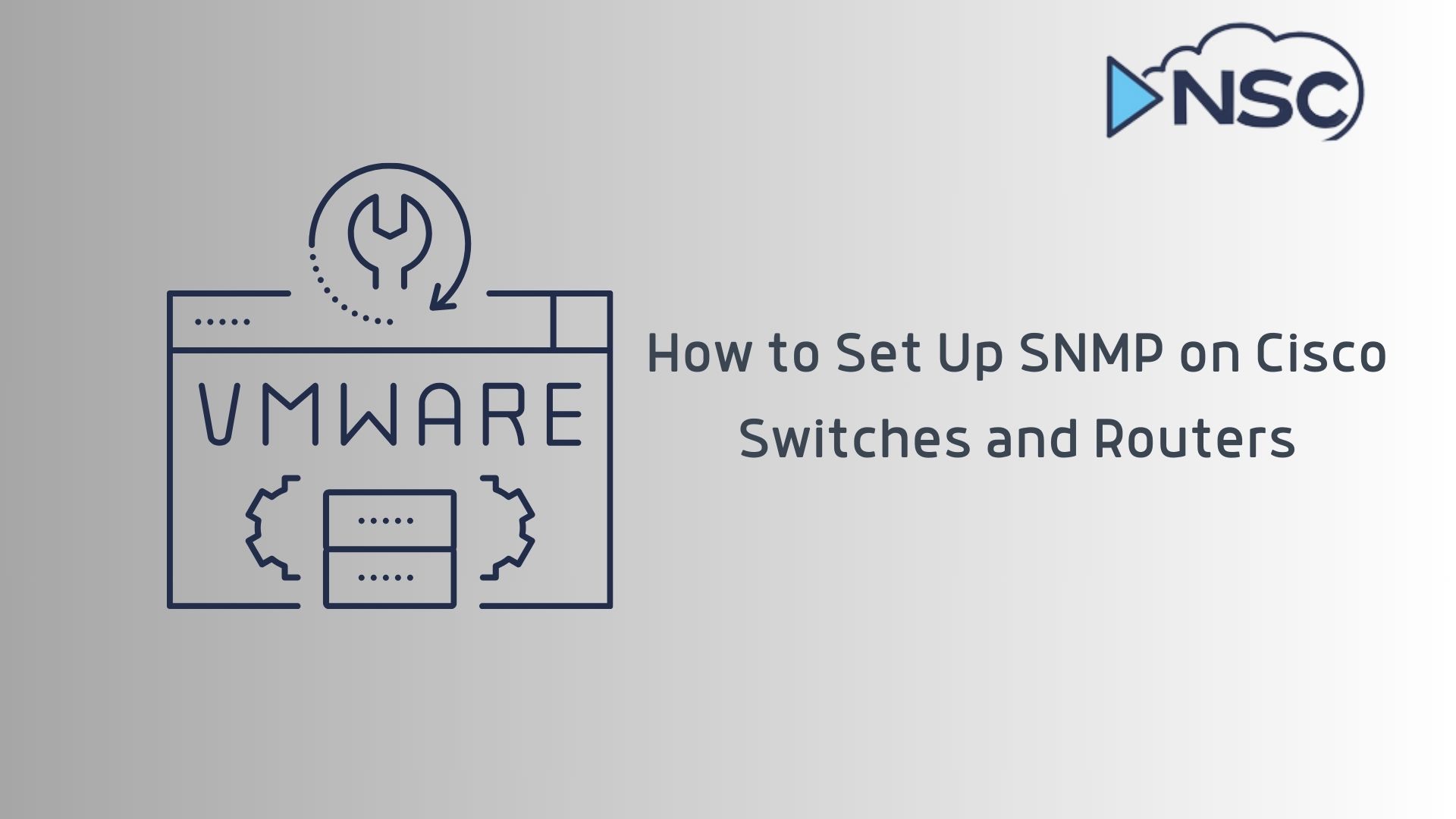
Configuring SNMP on Cisco Switches
Setting up SNMP on Cisco switches involves a series of steps that ensure you can monitor and manage your network effectively. Here's a detailed guide to help you through the configuration process:
Step 1: Accessing the Device
- To begin, you need to access your Cisco switch. This can be done through the console port using a console cable and terminal software like PuTTY or SecureCRT, or via SSH (Secure Shell) if remote access is set up.
- Log in to the device using your administrative credentials.
Step 2: Setting SNMP Community Strings
- SNMP community strings are like passwords that allow access to the device's SNMP information. There are two types of community strings: read-only (RO) and read-write (RW).
- To configure a read-only community string, use the command:
conf t snmp-server community [YOUR_RO_COMMUNITY_STRING] RO - For a read-write community string, which allows more privileges like modifying device configuration, use:
conf t snmp-server community [YOUR_RW_COMMUNITY_STRING] RW
Step 3: Configuring SNMP Server Settings
- Next, set the SNMP server host, which is the server or network management system that will receive SNMP traps from the switch.
- Use the following command to specify the SNMP server host and the community string it will use:
snmp-server host [SNMP_SERVER_IP] version [SNMP_VERSION] [COMMUNITY_STRING] - You can also configure additional SNMP settings like the location and contact information for network management purposes:
snmp-server location [YOUR_LOCATION] snmp-server contact [YOUR_CONTACT_INFO]
These commands provide the basic setup needed to get SNMP running on your Cisco switches. Be sure to replace placeholders like [YOUR_RO_COMMUNITY_STRING] and [SNMP_SERVER_IP] with actual values relevant to your network.
Configuring SNMP on Cisco Routers
Configuring SNMP on Cisco routers is similar to switches but with specific nuances that cater to router operations. Here's how you can set up SNMP on your Cisco routers:
Step 1: Accessing the Router
- Access your Cisco router through the console port or via remote access methods such as SSH, depending on your setup.
- Log in with administrator credentials to begin the configuration.
Step 2: SNMP Community and Server Configuration
- As with switches, you'll first need to configure the SNMP community strings. These strings act as passwords that authorize access to the SNMP data of the router.
- To set a read-only community string, input:
conf t snmp-server community [YOUR_RO_COMMUNITY_STRING] RO - For a read-write community string:
conf t snmp-server community [YOUR_RW_COMMUNITY_STRING] RW - Configuring the SNMP server host is crucial for ensuring that your network management system receives data from the router:
snmp-server host [SNMP_SERVER_IP] version [SNMP_VERSION] [COMMUNITY_STRING]
Additional SNMP Settings
- It's beneficial to configure other SNMP settings that aid in network management:
snmp-server location [YOUR_LOCATION] snmp-server contact [YOUR_CONTACT_INFO] - These settings help in identifying the physical and administrative points of contact for the router, which can be vital during network troubleshooting or audits.
By following these steps, your Cisco router will be configured to communicate with your network management system via SNMP, allowing for effective monitoring and management of your network infrastructure.
SNMP Version Considerations
When configuring SNMP on Cisco devices, it's important to understand the differences between the versions of SNMP—namely SNMPv1, SNMPv2c, and SNMPv3. Each version offers different features and levels of security, which can impact how you manage your network.
SNMPv1
- SNMPv1 is the original version of the protocol and offers basic features for monitoring network devices. However, it provides minimal security, as the community strings are sent in clear text, which could be intercepted by unauthorized users.
- Due to its simplicity and broad device support, SNMPv1 may still be used in smaller, less security-sensitive environments.
SNMPv2c
- SNMPv2c is an enhancement of SNMPv1, introducing improvements in the efficiency of data transfer and additional protocol operations. Like SNMPv1, SNMPv2c uses community strings for authentication, which are also sent in clear text.
- This version is widely adopted because it balances functionality with broad device compatibility and is generally suitable for environments where security isn’t a top priority.
SNMPv3
- SNMPv3 addresses the security weaknesses of the earlier versions by providing authentication and encryption features. It supports three modes of security:
- NoAuthNoPriv (noAuthNoPriv): No authentication or encryption.
- AuthNoPriv (authNoPriv): Authentication without encryption.
- AuthPriv (authPriv): Both authentication and encryption.
- SNMPv3 is recommended for environments where security is a critical concern, as it ensures that both the integrity and privacy of your management data are protected.
Choosing the right SNMP version depends on your specific network requirements and security policies. It's advisable to use the most secure version that is compatible with all the devices in your network to ensure optimal protection and functionality.
Troubleshooting Common SNMP Configuration Issues
Even with careful configuration, you might encounter some issues when setting up SNMP on Cisco devices. Here are some common SNMP configuration problems and how to resolve them:
Issue 1: SNMP Community Strings Not Working
- Problem: SNMP queries fail to return data or cannot modify device settings.
- Solution: Verify that the community strings are correctly configured on both the network management system and the Cisco device. Ensure there are no typographical errors and that the correct permissions (read-only or read-write) are assigned.
Issue 2: No Response from SNMP Server
- Problem: The SNMP server does not receive any traps or responses from the managed device.
- Solution:
- Check the network connectivity between the SNMP server and the Cisco device.
- Confirm that the correct SNMP server IP address and community string are configured on the device.
- Ensure that any firewalls or network security systems are configured to allow SNMP traffic (typically on port 161).
Issue 3: Inaccurate or Incomplete SNMP Data
- Problem: The data retrieved via SNMP does not reflect the current state of the device or is incomplete.
- Solution:
- Make sure that the SNMP version configured on the network management system matches the version on the Cisco device.
- Review the SNMP configuration for any incorrect or missing settings, such as incorrect MIBs (Management Information Bases) or unsupported SNMP operations on the device.
Issue 4: Security Concerns with SNMP
- Problem: Potential security vulnerabilities due to SNMP configuration.
- Solution:
- For environments requiring high security, use SNMPv3 with authentication and encryption.
- Regularly update community strings and restrict access to SNMP data to authorized personnel only.
Summary
Configuring SNMP on Cisco switches and routers is a crucial step for network administrators who are keen on enhancing the monitoring and management capabilities of their network infrastructure. By adhering to the step-by-step process we've outlined—from preparing your devices and configuring community strings to choosing the right SNMP version—you can establish a solid foundation for network performance and security.
For those looking to deepen their understanding of Cisco network management or to enhance their skills with additional Cisco training, consider exploring our Cisco SCOR 350-701 course.
We encourage you to implement these SNMP configurations, test them extensively, and tailor them as needed to suit the specific requirements of your network environment. With a properly configured SNMP setup, you're well-equipped to achieve a more efficient and controllable network.


