In the world of network management, visibility is paramount. Whether you're an IT professional tasked with ensuring the smooth operation of a network or a student eager to learn the intricacies of network technologies, understanding and implementing the Link Layer Discovery Protocol (LLDP) on Cisco devices can significantly enhance your network's visibility.
This protocol is not just a tool; it's a bridge to a more seamless, manageable, and secure network infrastructure.
This post will serve as your step-by-step guide on how to enable LLDP on Cisco switches. LLDP, unlike its Cisco-specific counterpart Cisco Discovery Protocol (CDP), offers a vendor-neutral approach, allowing devices from different manufacturers to discover each other.
This guide is designed to be straightforward and easy to follow, ensuring that you can enable LLDP on your Cisco devices without hassle.
What is LLDP?
Link Layer Discovery Protocol (LLDP) is an open standard network protocol used across various brands and types of network devices. Unlike Cisco's proprietary Cisco Discovery Protocol (CDP), LLDP allows for interoperability among devices from different manufacturers, making it a crucial tool for multi-vendor environments.
LLDP works by enabling network devices to advertise themselves, along with their capabilities and physical connectivity, to other devices on a network. This functionality is vital for network administrators for several reasons. Firstly, it aids in mapping out network topologies. Understanding how devices are interconnected is crucial for both troubleshooting and optimizing network performance. Secondly, LLDP facilitates the identification of devices on the network, including details such as device type, model, and available services. This is especially helpful in complex networks where tracking device information manually would be impractical.
Preparing to Enable LLDP on Cisco Devices
Before you proceed to enable LLDP on your Cisco device, there are a few preparatory steps you should take:
- Verify Compatibility: Ensure your Cisco device supports LLDP. Most modern Cisco devices, including Catalyst switches and routers, support LLDP. However, it's good practice to check your device's documentation or use the show lldp command to verify support.
- Software Version: Check that your device is running a software version that supports LLDP. Generally, devices running Cisco IOS 12.x or later versions are compatible.
- Backup Configuration: Always backup your device configuration before making changes. This step ensures you can restore your device to its previous state in case of any issues.
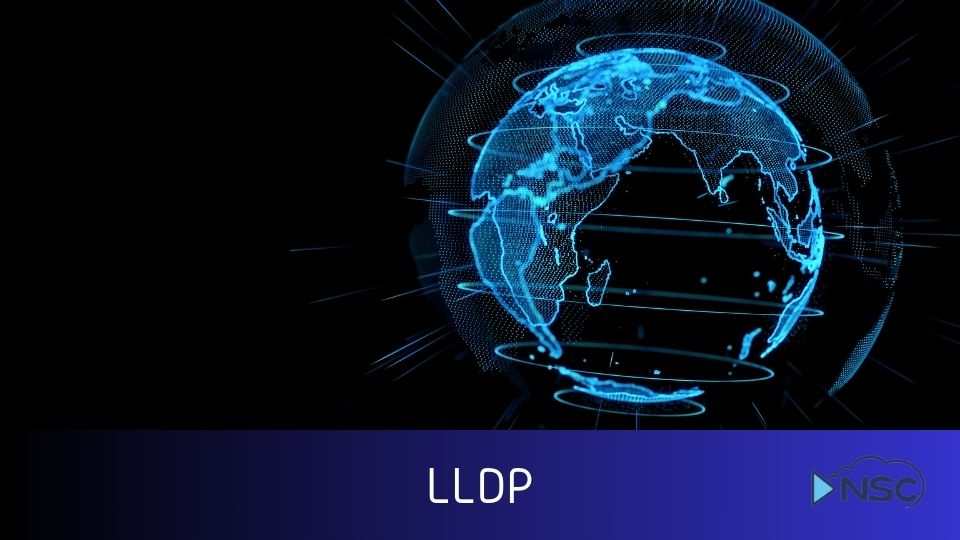
Step-by-Step Guide to Enable LLDP
Step 1: Accessing the Device
To enable LLDP, you first need to access your Cisco device. You can do this through Secure Shell (SSH) or Telnet. It's recommended to use SSH due to its security features.
ssh username@device_ip
Step 2: Enabling LLDP Globally
Once logged in, enter the global configuration mode:
configure terminal
To enable LLDP globally on your Cisco device, use the following command:
lldp run
This command activates LLDP, allowing your device to send and receive LLDP packets.
Step 3: Configuring LLDP on Interfaces
LLDP can be enabled or disabled on specific interfaces according to your network requirements. To configure LLDP on an interface, first, navigate to the interface configuration mode:
interface [interface_type_and_number]
Then, enable LLDP transmission and reception on the interface:
lldp transmit lldp receive
Step 4: Verifying LLDP Configuration
To ensure LLDP is correctly enabled and operating as expected, you can use the following command to view LLDP neighbors:
show lldp neighbors
This command displays information about other devices detected by LLDP, including device IDs, port IDs, and capabilities.
By following these steps, you've successfully enabled LLDP on your Cisco device, enhancing your network's visibility and manageability. For individuals aiming to delve deeper into network design principles and practices, consider exploring our ENSLD 300-420 course, which offers extensive training on designing robust Cisco enterprise networks.
Advanced LLDP Configuration
Once you've enabled LLDP on your Cisco device, you might want to explore advanced configuration options to optimize its performance for your specific network environment. Advanced configurations can help you fine-tune how LLDP operates, including the type of information exchanged between devices.
Configuring LLDP-MED for Enhanced Discovery
LLDP-MED (Media Endpoint Discovery) is an extension of LLDP that provides additional capabilities for voice and video endpoint devices, such as IP phones and cameras. It's particularly useful in environments where automated device setup and VLAN configuration are needed for VoIP services.
To enable LLDP-MED on a Cisco device, use the following command in the interface configuration mode:
lldp med enable
This command enables LLDP-MED, allowing the device to send and receive extended LLDP packets tailored for media devices.
Adjusting LLDP Timers and Optional TLVs
- Timers: LLDP uses timers to manage the frequency of LLDP packet updates and the age-out time of neighbors. Adjusting these timers can help balance network traffic generated by LLDP and the freshness of network discovery information.
To configure the transmission interval and the hold time multiplier, use:
lldp timer [seconds] lldp holdtime [seconds] - Optional TLVs: TLVs (Type-Length-Values) are used in LLDP to carry various pieces of information. Cisco devices allow you to configure which optional TLVs are included in LLDP packets.
To specify optional TLVs for transmission, use:
lldp tlv-select
From here, you can enable or disable specific TLVs such as system name, system description, and system capabilities.
Troubleshooting Common LLDP Issues
Even with a correct setup, you might encounter issues with LLDP not functioning as expected. Here are some tips for troubleshooting common LLDP problems:
- LLDP Not Enabled on Neighbor Devices: Ensure that LLDP is enabled not just on your Cisco device but also on connected neighbor devices. Use the show lldp neighbors command to verify LLDP neighbors.
- Incorrect LLDP Information: If LLDP information does not appear accurate, check for configuration errors and verify that the correct TLVs are enabled. Additionally, ensure that there are no VLAN or interface configuration issues preventing LLDP packets from being transmitted or received.
- LLDP Packets Blocked by Security Features: Some network security features, like Access Control Lists (ACLs), might block LLDP packets. Review your security configurations to ensure LLDP packets are allowed.
By diving into these advanced configurations and keeping an eye out for common issues, you can leverage LLDP to its full potential, ensuring a well-mapped, efficient, and secure network. For those looking to expand their knowledge on Cisco networks, our ENSLD 300-420 course offers in-depth insights and training that can elevate your network design and management skills.

Summary
In the realm of network management, the Link Layer Discovery Protocol (LLDP) stands out as a pivotal tool for enhancing network visibility and interoperability. This guide has walked you through the essentials of LLDP, from its basic understanding to enabling it on your Cisco devices and even diving into advanced configurations and troubleshooting common issues. The journey through LLDP's capabilities emphasizes the protocol's significance in creating a transparent, manageable, and secure network environment.
By following the steps outlined, you've learned how to unlock the potential of LLDP, allowing for a more dynamic and informed network infrastructure. Whether it's through identifying and managing network devices efficiently or optimizing the network for media devices with LLDP-MED, the benefits of implementing LLDP are clear. Moreover, troubleshooting common LLDP issues ensures that your network remains robust and responsive to the needs of your organization.
For network professionals and enthusiasts looking to further their expertise in Cisco network solutions, the ENSLD 300-420 course provides a comprehensive deep dive into designing enterprise networks.


